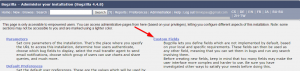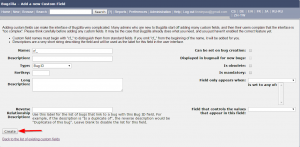- Login to Bugzilla
- Click the “Administration” link in the header or footer
- Click “Custom Fields” link
- Click “Add a new custom field” link.
- Name– required field -must beging with “cf_”
- Description– required -a short, brief and explicit string that labels the Custom Field
- Type– type of field to create-required
Select from:- Bug ID: field where you can enter the ID of another bug from the same Bugzilla installation
- Large Text Box: A multiple line box for entering free text.
- Free Text: A single line box for entering free text.
- Multiple-Selection Box: A list box where multiple options can be selected.
- Drop Down: A list box where only one option can be selected.
- Date/Time: A date field. This field appears with a calendar widget for choosing the date.
- Sortkey -required: Integer that determines in which order Custom Fields are displayed in the User Interface, especially when viewing a bug.
- Reverse Relationship Description -required: When the custom field is of type “Bug ID”, you can enter text here which will be used as label in the referenced bug to list bugs which point to it. This gives you the ability to have a mutual relationship between two bugs.
- Can be set on bug creation: Boolean that determines whether this field can be set on bug creation. If not selected, then a bug must be created before this field can be set.
- Displayed in bugmail for new bugs: Boolean that determines whether the value set on this field should appear in bugmail when the bug is filed. This attribute has no effect if the field cannot be set on bug creation.
- Is obsolete: Boolean that determines whether this field should be displayed at all. Obsolete Custom Fields are hidden.
- Is mandatory: Boolean that determines whether this field must be set. For single and multi-select fields, this means that a (non-default) value must be selected, and for text and date fields, some text must be entered.
- Field only appears when: -required- A custom field can be made visible when some criteria is met. For instance, when the bug belongs to one or more products, or when the bug is of some given severity. If left empty, then the custom field will always be visible, in all bugs.
- Field that controls the values that appear in this field: -required- When the custom field is of type “Drop Down” or “Multiple-Selection Box”, you can restrict the availability of the values of the custom field based on the value of another field. This criteria is independent of the criteria used in the “Field only appears when” setting. For instance, you may decide that some given value “valueY” is only available when the bug status is RESOLVED while the value “valueX” should always be listed. Once you have selected the field which should control the availability of the values of this custom field, you can edit values of this custom field to set the criteria
- Click “Create” link after filling out necessary fields.